Latest updates coming to isolved People Cloud!
Important changes to isolved People Cloud going live on Friday, April 22
HR/PAYROLL
I-9 Dashboard
To make it more convenient to manage the I-9 process using the new method rolled out with the last release, a new dashboard has been created to view key performance indicators and link to screens where action can be taken.
The dashboard is located under Employee Admin Tools> Employee Administration> I-9 Management
This dashboard will contain I-9 information utilizing the new method for completing I-9s that was released in 8.6. We are not pulling in data from the Informational I-9 Data UI (which contains I-9 info using the old method.) Instead, there is a report under Client Reports called the ‘Employee I-9 Verification’ report can be run to view I-9 statuses captured via the old method and as time goes on, there will be no need to utilize this report as I-9 information completed going forward from 8.6 will be contained in this new dashboard.
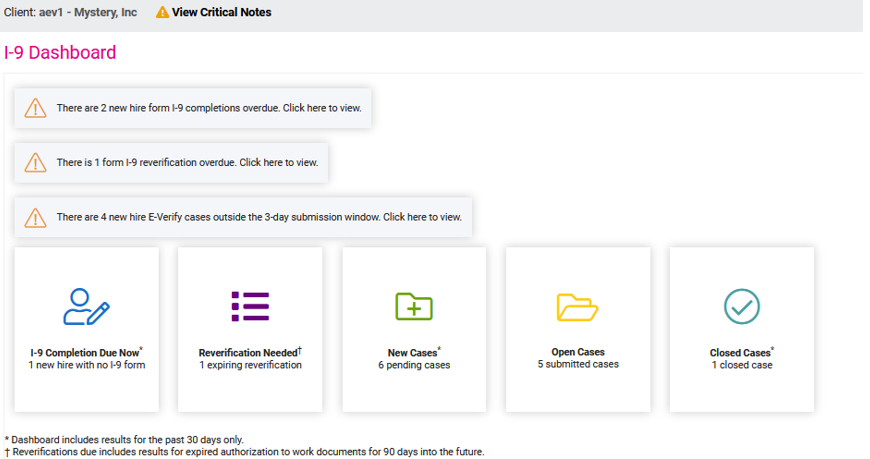
If E-verify is a service that you are using, you will see the 5 cards shown above. If E-Verify is not enabled, only the first 2 cards will display. Below is a breakdown of each card.
I-9 Completion Due Now* Card
- This will display the number of new hires without an I-9 form with a status of ‘Due Now’ for today minus 30 days
- When selected, this will take users to the I-9 Audit UI with a default date range of today minus 30 days
Reverification Needed Card
- This will display the number of expiring certifications from the Reverifications tab of the I-9 Audit screen where:
- A document from List A or List C has an expiration date that falls within the date range of today + 90 days OR;
- A document from List A, B or C is a ‘Receipt’ document.
- When selected, this will take the user to the I-9 Audit UI and Reverifications tab
New Cases* Card
- Only displays when E-Verify is enabled
- Displays the number of pending cases on the New Cases tab of the E-Verify UI for the last 30 days. When selected, this will take users to the E-Verify UI, New Cases tab and defaults to show ‘last 30 days’
Open Cases Card
- Only displays when E-Verify is enabled
- Displays the number of pending cases on the Open Cases tab of the E-Verify UI. When selected, this will take users to the E-Verify UI, Open Cases tab and defaults to show ‘last 30 days’
Closed Cases* Card
- Only displays when E-Verify is enabled
- Displays the number of pending cases on the Closed Cases tab of the E-Verify UI for the last 30 days. When selected, this will take users to the E-Verify UI, Closed Cases tab and defaults to show ‘last 30 days’
Note: If any users do not have access to a screen that a card is linked to, the card will be disabled.
For full overview on the I-9 Audit screen please click here to view the university document.
I-9 Audit – Completion Tab
We have made exciting enhancements to our I-9 audit screen to ensure your data is easy to access, read, and manage. A few of the updates include:
- Enhanced filter options allowing you to choose a date range
- Ability to swap from focused view and detailed view
- Updated completion status order which adds overdue statuses to the top of the screen
- Hyper link options on the employee’s name that guides you directly to the Employee form I9 screen.
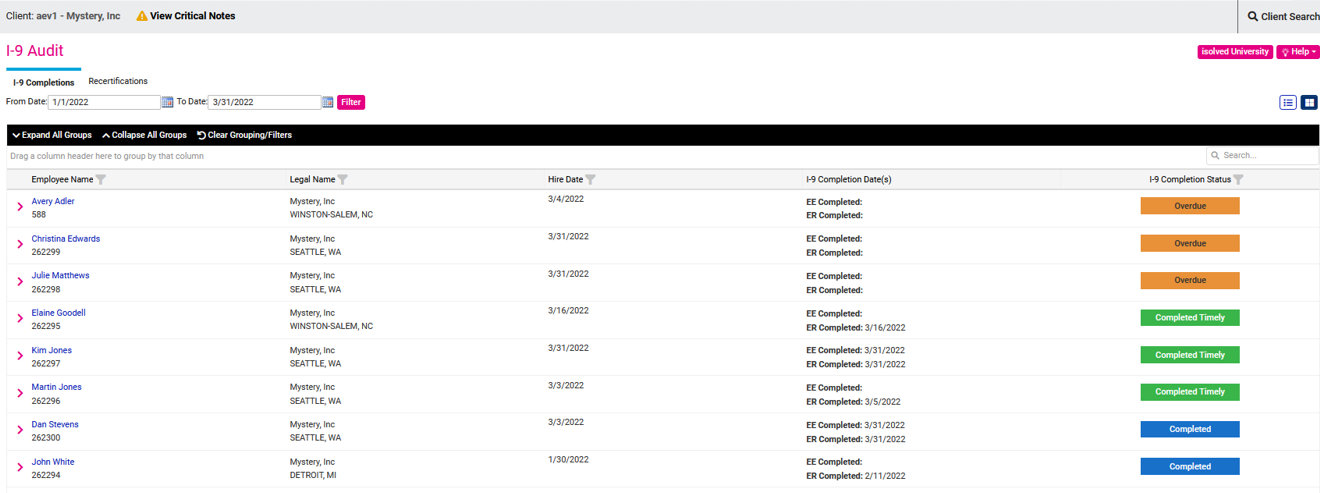
Focused View
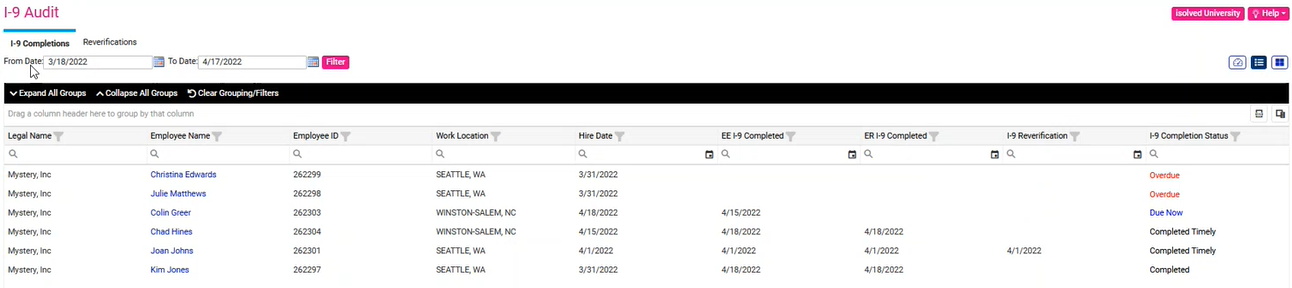
Detailed View
I-9 Audit – Reverifications Tab
This tab will display document types with expiration dates for I-9s submitted after April 8th. Records using the new method will be included on this grid when:
- The employment status is active or inactive AND;
- A document from List A or List C has an expiration date that falls within the date range OR; A document from List A, B or C is a ‘Receipt’ document

For full overview on the I-9 Audit screen, please view the university document.
Quick Hire Screen – SOC Code Requirements
The SOC Code Search has been changed to a required field within the quick hire screen for employees who are hired in Alaska, Indiana, and Iowa.
Expense Management Client Change Log
3 new change log tables have been added to the system for Expense Management. They will assist you with tracking changes that were made to the following expense setup screens:
- Expense Approval Process
- Expense Calculations
- Expense Types

Workforce Management
Use Last Labor
A new feature has been added to enhance usability for labor tracking. This allows employees to clock into labor values at the start of the day and have the punches following use that same labor without having to select it.
Note: This only applies when the “Use Last Labor” option is enabled within Time Card Permissions.
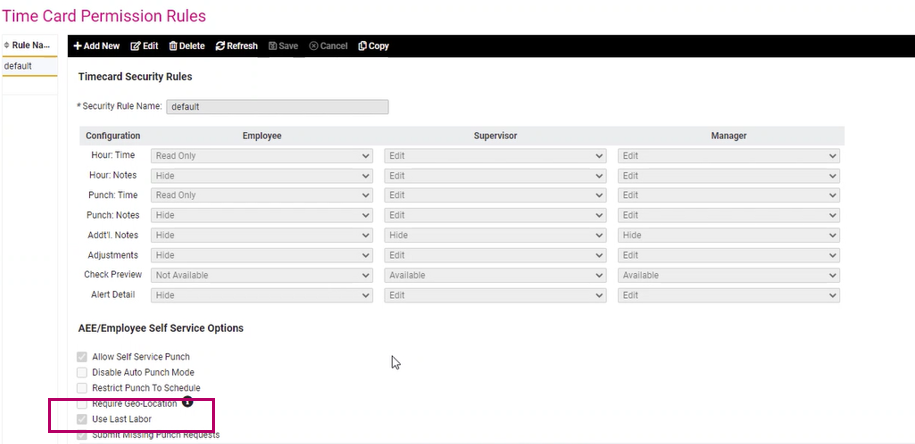
Platform
AEE - Wage Notices
Within the messages section of our adaptive employee experience, employees can now see any assigned wage notices applicable. The notices will be available for the employee to fill out as needed, and information will auto populate into the form based on the employee additions.
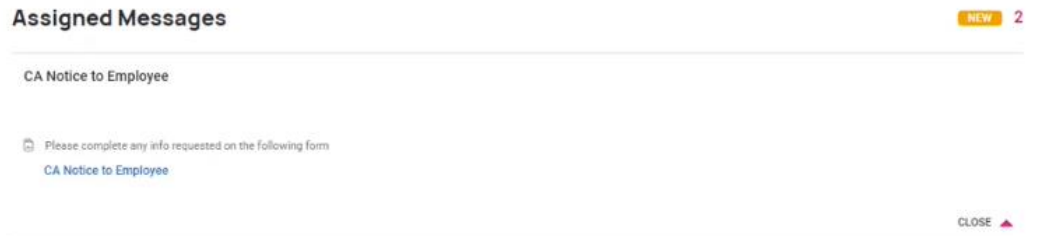
Once they select the form, employees can review all information and populate items that require their attention. In the example below, the employee needed to enter their electronic signature.
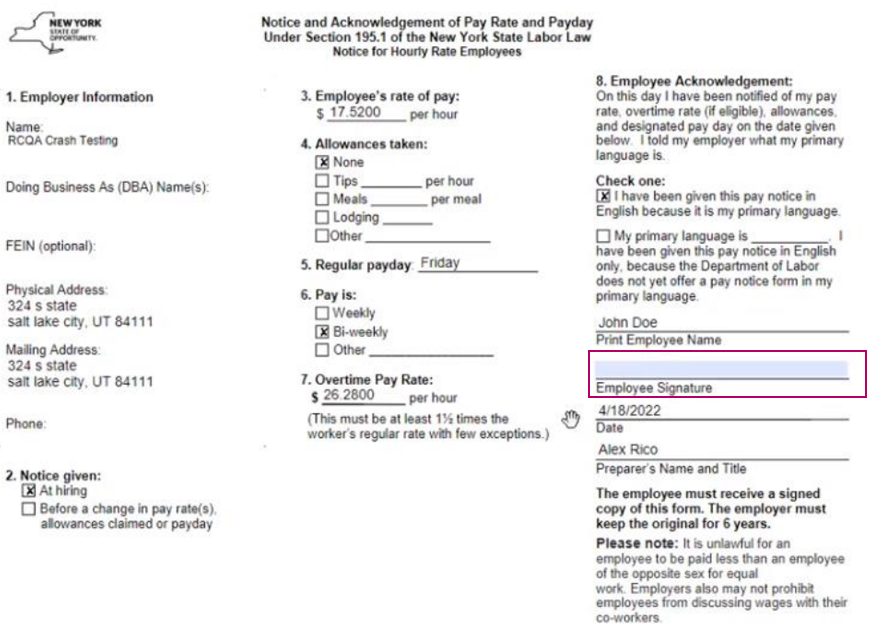
AEE - Link to Classic View
A new link has been added to the menu in the top right corner of the screen. Selecting the icon allows you to move back into our classic view of employee self-service until all features have been rolled out into our adaptive screens.

